Primo – the library search service
Primo is the library's search service where most of our materials are gathered. In Primo, you can search for printed and electronic books, articles, theses, dissertations, and more.
Primo is a good starting point if you are not sure which database you want to search or when you are looking for information across disciplines. While it does not replace more specific search services, it is helpful for getting an overview of the library's resources.
What can I find in Primo?
- Printed books and journals
- Articles from scientific journals
- E-books and e-book chapters
- Theses, dissertations, reports and conference papers
How to search in Primo:
If you are looking for a specific book or article, search with the title or author.
- If you are looking for various sources for your assignment, start with your topic or aim and select some important concepts.
- You can search in both Swedish and English. If you are primarily looking for scientific articles, you will get many more results if you search in English.
- Remember to keep your search simple and avoid using Boolean operators like AND and OR.
- You can use truncation (*) to search all endings of a word, for example nurs*.
- You can use quotation marks to search for words that must be next to each other, for example "artificial intelligence".
How to limit your search
After conducting a search, you can refine your results using the options in the left-hand menu. For instance, you can specify if you only want material that has been peer reviewed and indicate your preference for a particular type of publication. This way, you can customize your search to meet your specific requirements.
If you want to add or remove keywords but still keep your filters, you can click Remember All Filters under Active Filters:
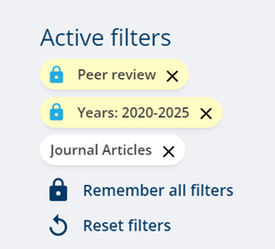%20Sk%C3%A4rmbild%202024-06-26%20155609.png)
How to search with subjects
When you click on a title in Primo, you will find subject words that describe what the book or article is about. These subject words can provide you with tips for further searching:
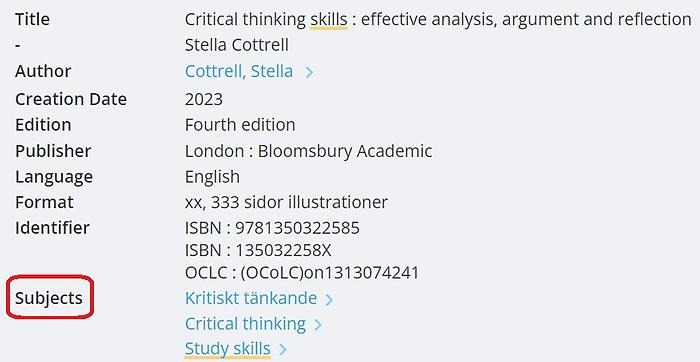%20Sk%C3%A4rmbild%202024-06-24%20155449.jpg)
After conducting a search in Primo, you have the option to refine your search by using subjects.
Simply navigate to the menu on the left side of the search results and select Subject.
Click on the word(s) that you want to narrow your search to.
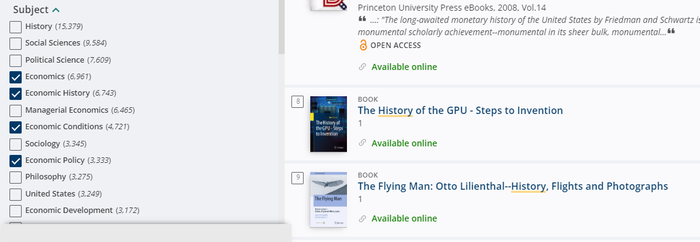%20Sk%C3%A4rmbild%202024-06-27%20162059.png)
Find the right shelf
When you have searched for a book in Primo, you will see information about which floor the book is on, which shelf number it has and what it says on the label on the spine of the book:
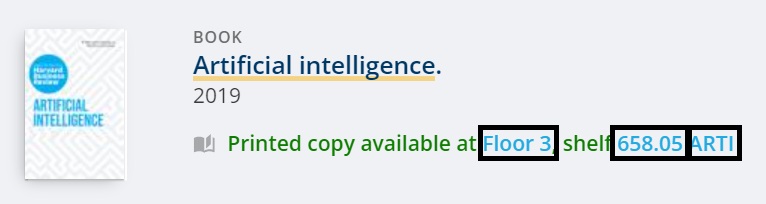
On the shelf, the books are in alphabetical order according to the label on the spine.
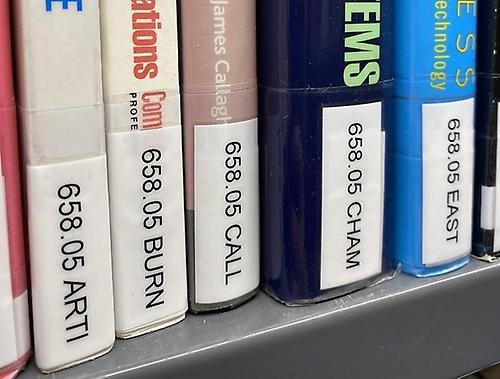%20(2)%20Image%20(5).jpg)
Text
Search with AI (Research Assistant)
Primo Research Assistant
Primo Research Assistant is Primo’s AI feature. In Research Assistant, you search using questions instead of keywords. The assistant then selects 30 sources, and based on the five that the tool finds most relevant, it creates a text summary. In the text, you will see source references, and above the text, there are links to the sources. You can also access the full list of results.
A major advantage of Primo Research Assistant compared to other AI services is that it only searches scientific material. It may not always select the most relevant sources, but it provides an overview to start from.
Research Assistant is a way to get started with your search, but always complement it with additional searches.
See how Research Assistant searched
Click on View more results from your library search and then on the search history icon. There you can see the keywords that Research Assistant used.
Requests
Resources that are not available can often be ordered, and books that are on loan can be queued for by making a request.
My loans
As a student or staff member at JU, you automatically have an account in Primo. If you are not student or staff, you can apply for a library card to get your account.
On My loans page you can:
- see your loans, renew loans and see your requests.
- save searches and titles
- monitor searches

