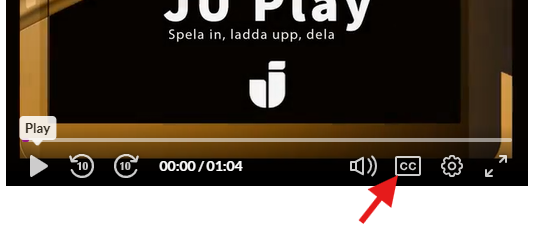JU play
JU play is Jönköping University’s service for streaming video.
All employees have access to a personal media library where they can upload recordings and also record directly via JU play. Recordings are usually distributed via a link from JU play. The recordings in JU play can be seen on all kinds of devices.
Are you having trouble finding your videos and playlists in JU play, or is something else malfunctioning? Open a case at IT Helpdesk.
Subtitling
When your video is uploaded and available in JU Play, you have the option to order automatically generated subtitles for it. To do this, follow these steps:
Prepare
Before ordering subtitles for your video, make sure it is registered under the correct company. Log in at play.ju.se and go to My media. You can find My media under the profile picture icon. In the list of video clips, click the three dots next to the video you want to subtitle and select Edit.
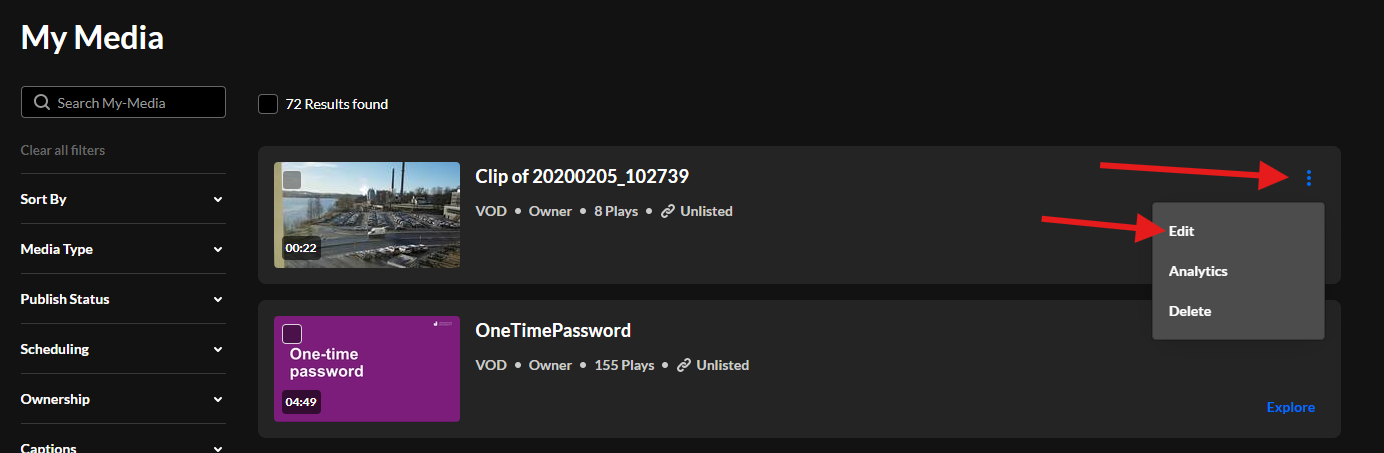
Under the Details tab, there is a drop-down list next to the Company row. There, choose the company you work for. Don't forget to save!
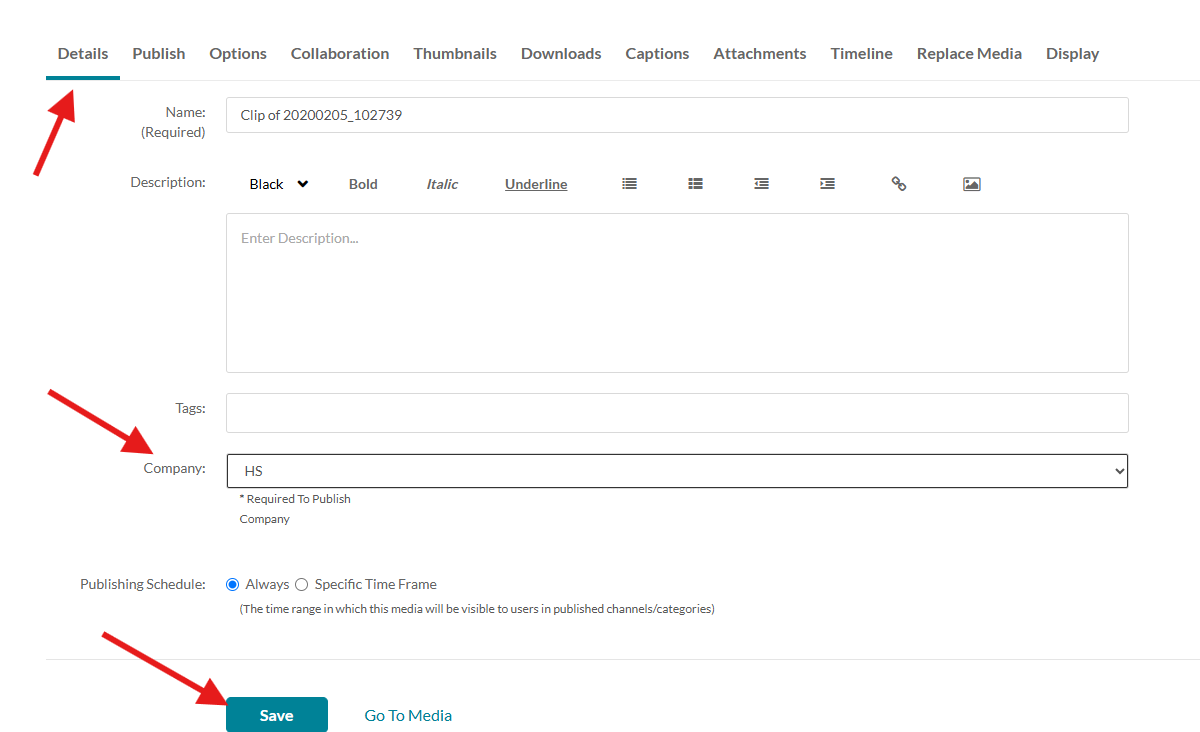
Then click the Go To Media link to return to the correct view.
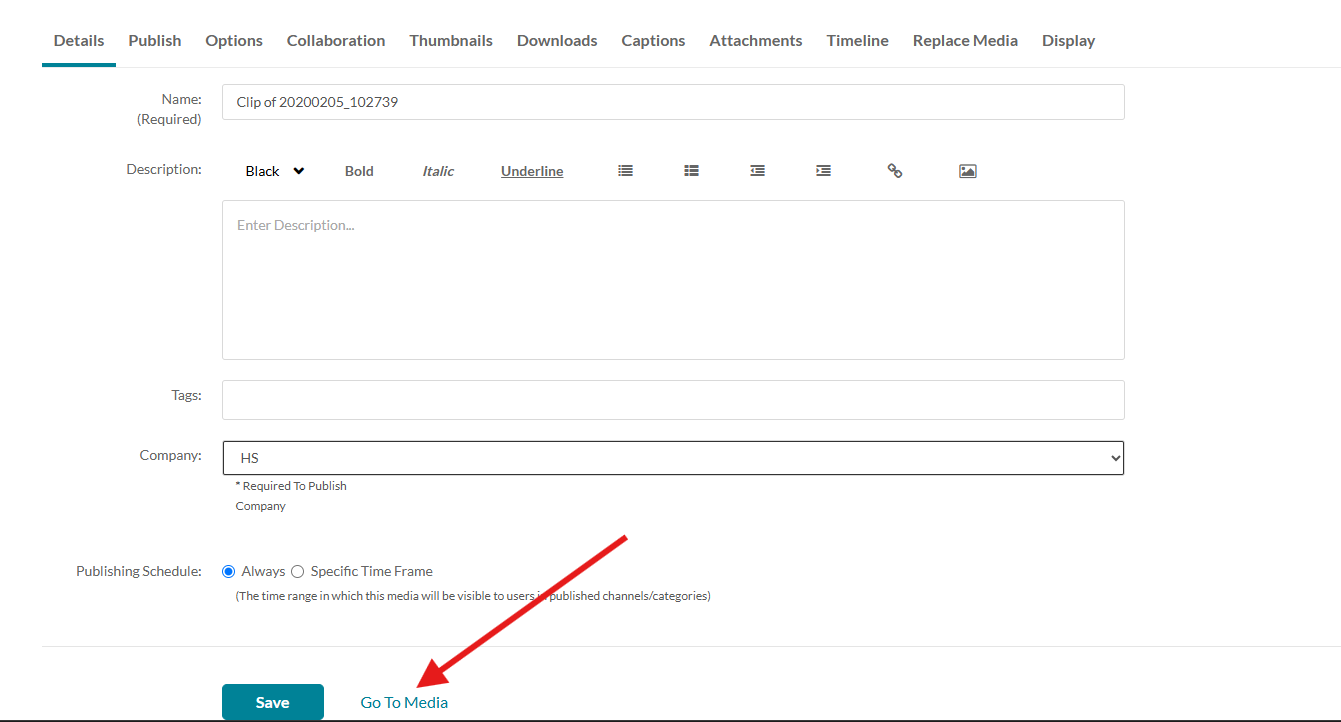
Order
Click the three dots to the right of the Share button.
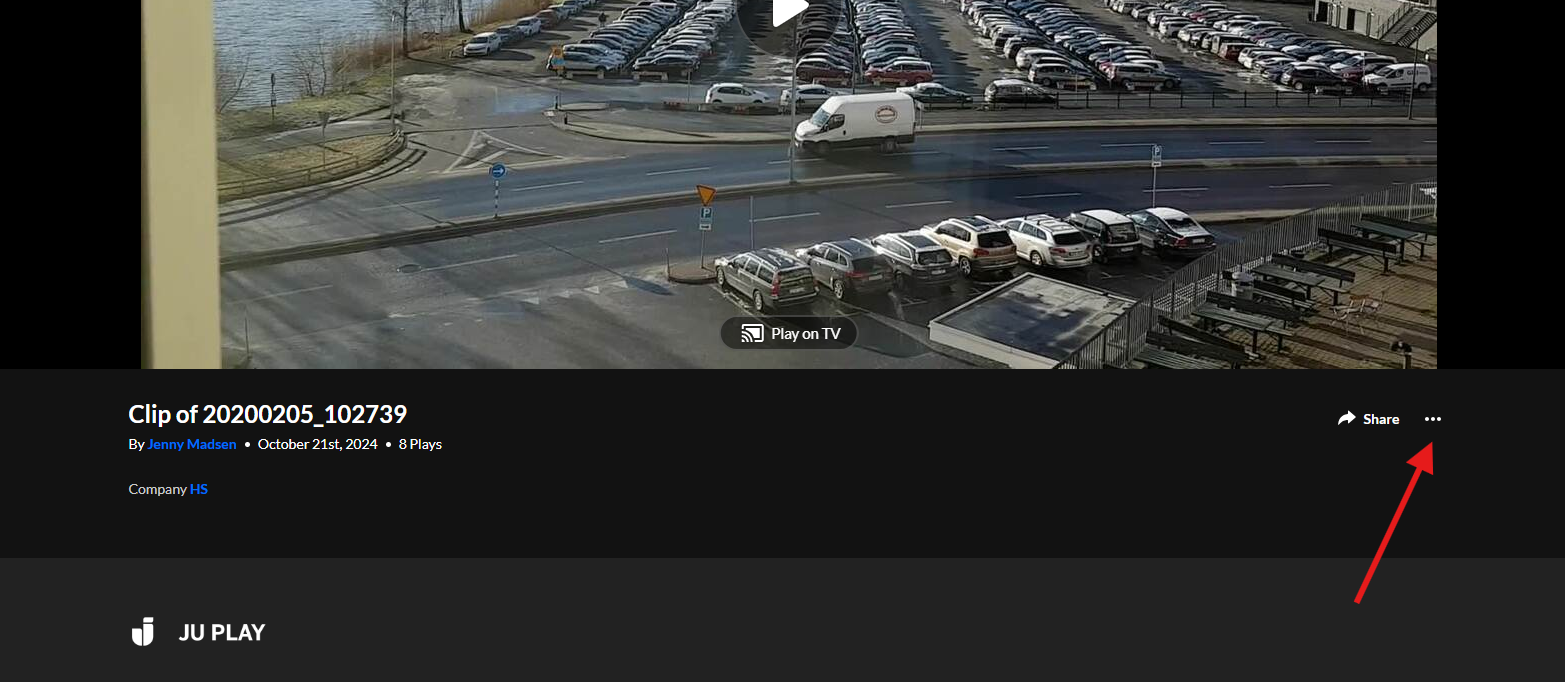
Select Reach captions & enrich.
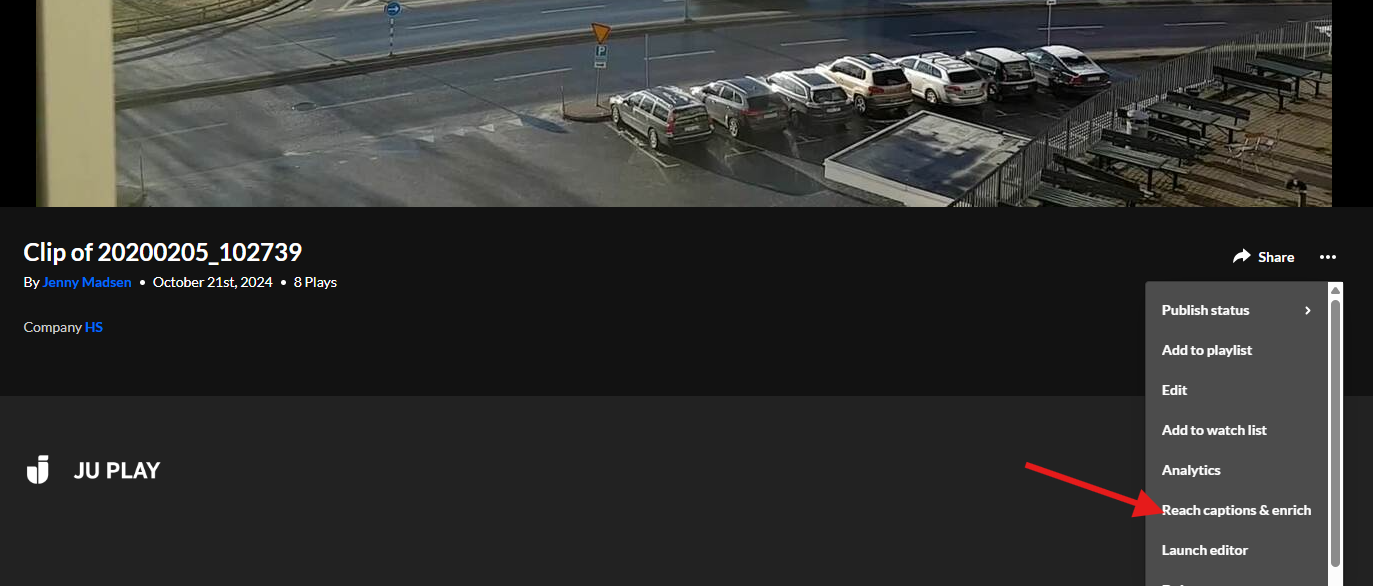
In the window that opens, choose the language spoken in your video (you can leave the other options as they are) and then click order.
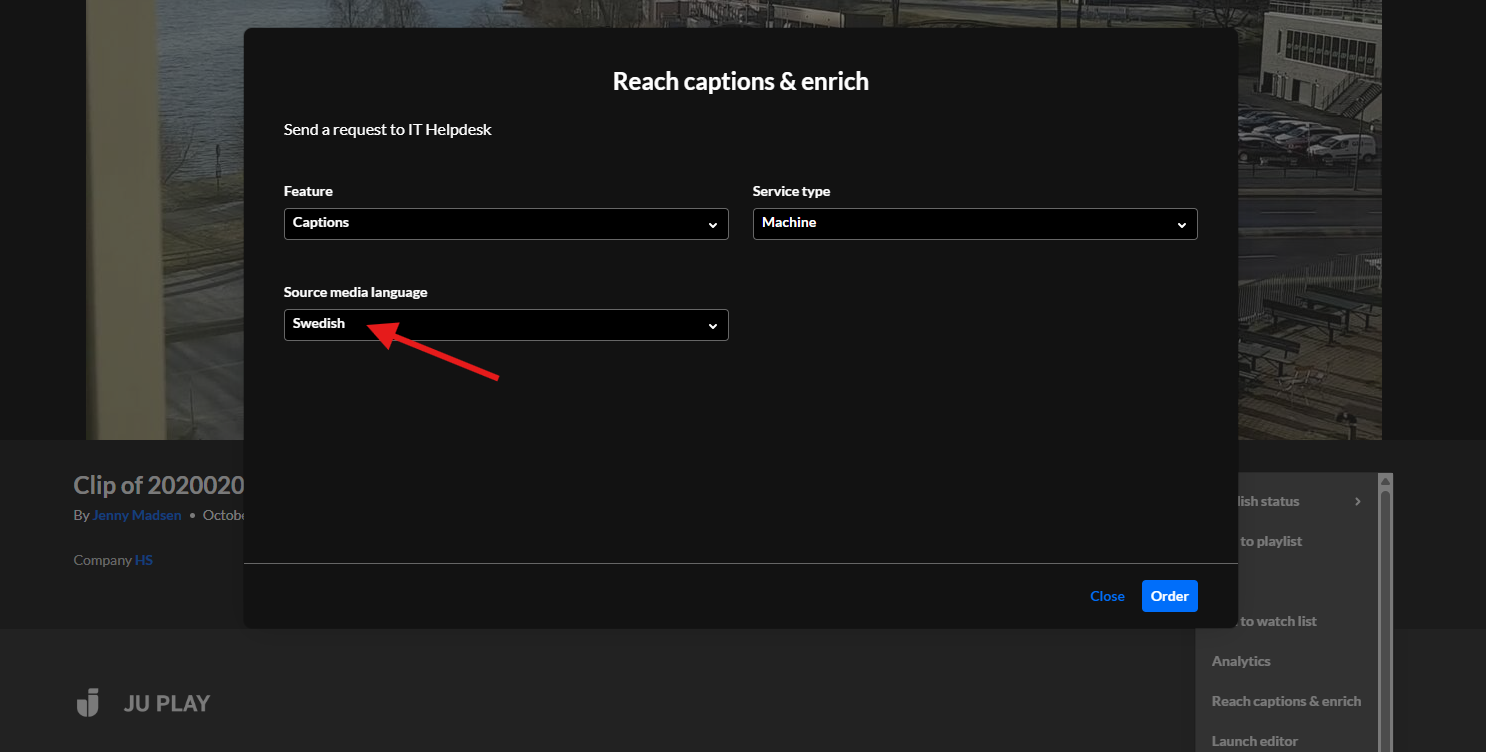
It will take a while before your text file is ready, but you will be notified via email when it is ready for you to review and possibly edit. You can see the status of your order in the same window where you ordered the captioning. Once your captioning is done, you can click the icon that looks like a pencil in the same window to access the editing tool.
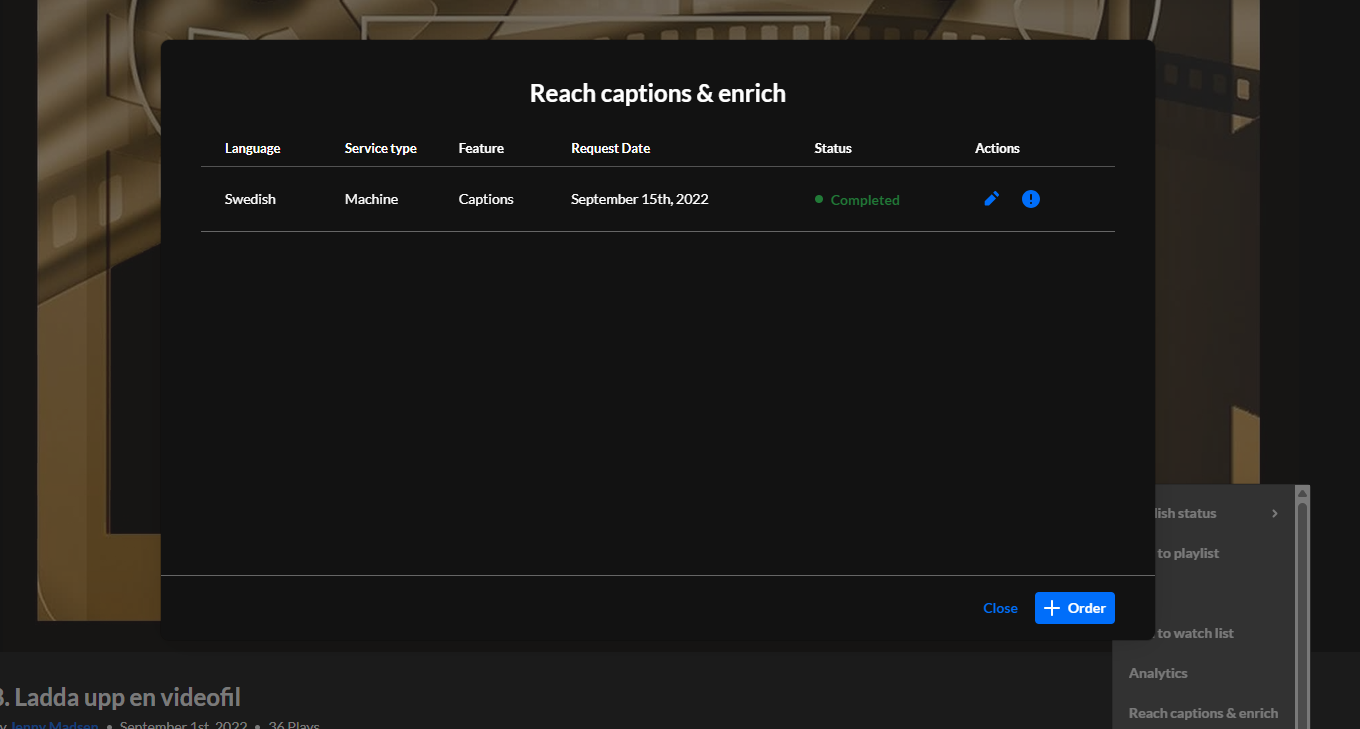
Edit
If you want to return to edit your subtitles at a later time, you can find the editing tool in the same place where you ordered the subtitles, i.e., click on your video in JU Play and then click the three dots next to the Share button and select Reach captions & enrich. Then click the pencil icon.
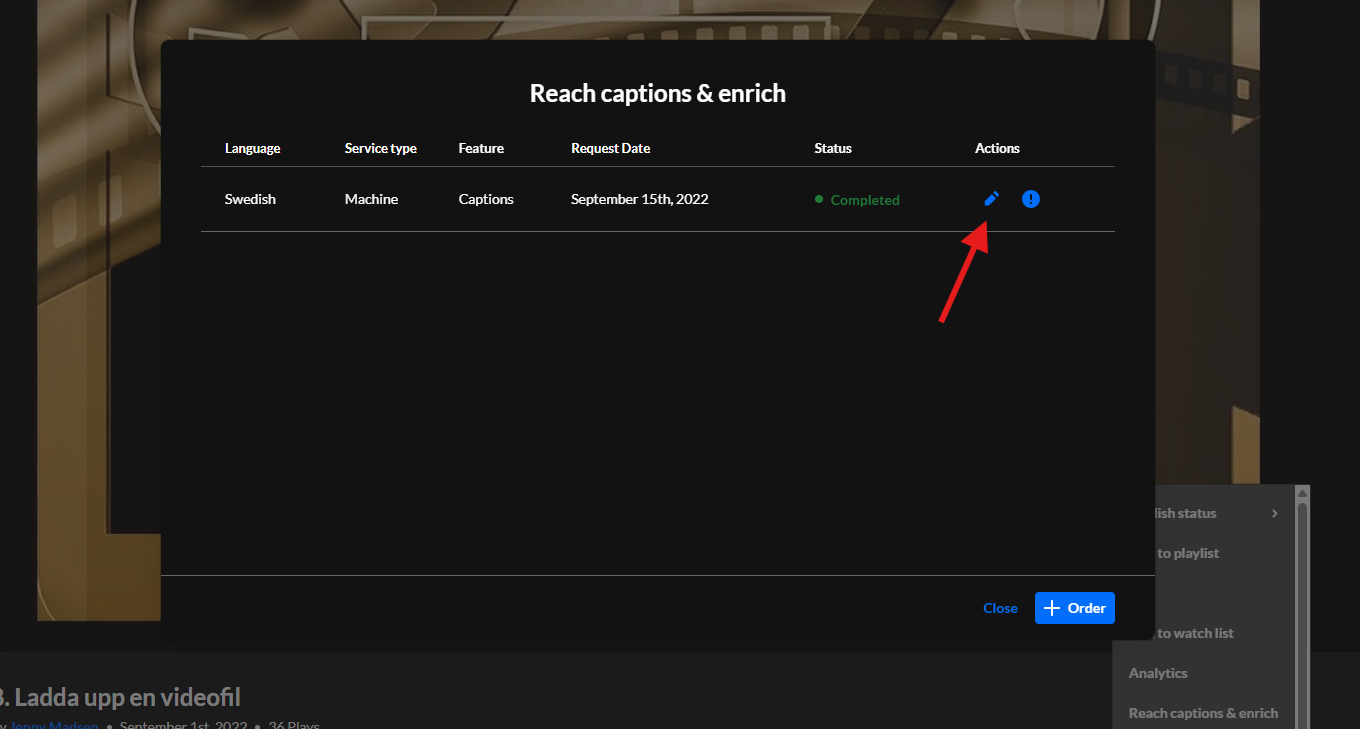
In the search box within the editing tool, you can look for incorrect words and replace them with the correct ones. But you can also edit directly in the text. After you finish editing, don't forget to click Save.
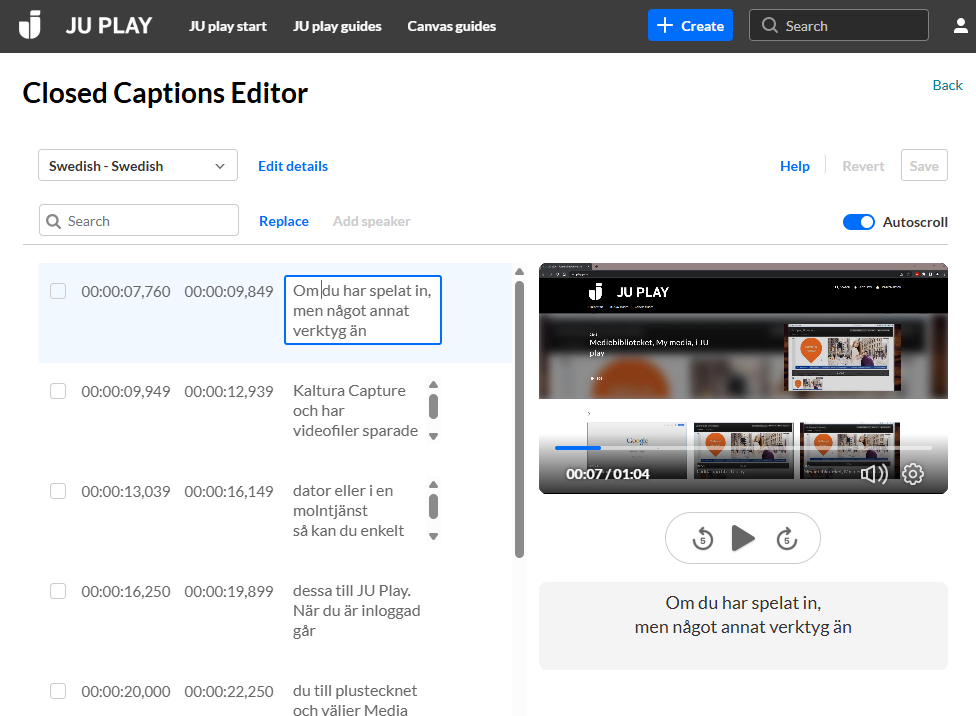
Activate
Your subtitles will not appear on your video until you actively turn them on. This is to give you time to review and correct any mistakes. When you want to activate your subtitles, go to Edit which you can find under the three dots next to the Share button.
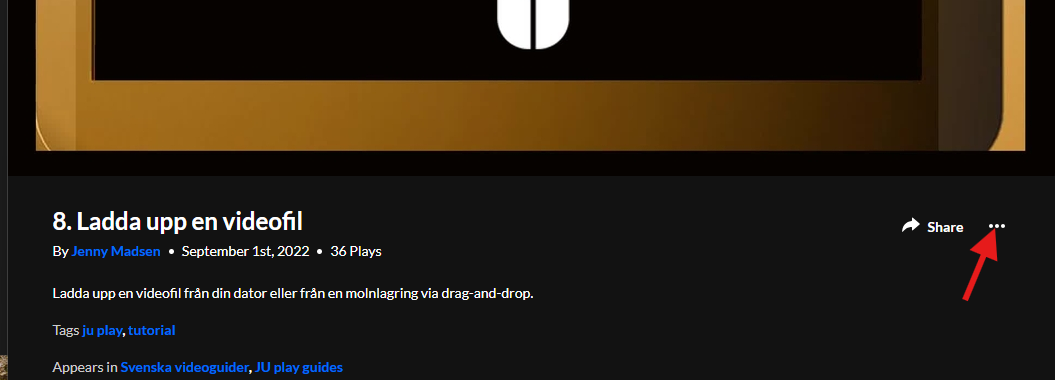
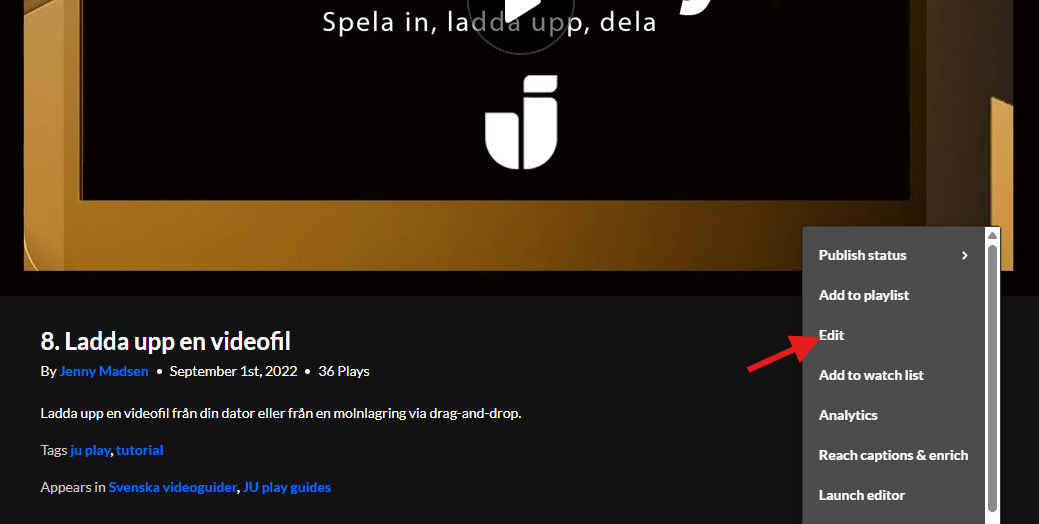
Then go to the Captions tab which now contains a table with your subtitle files. At the far right in the Actions column, you will find a crossed-out icon that looks like a media player with a play button. Click on it so that the strikethrough disappears.
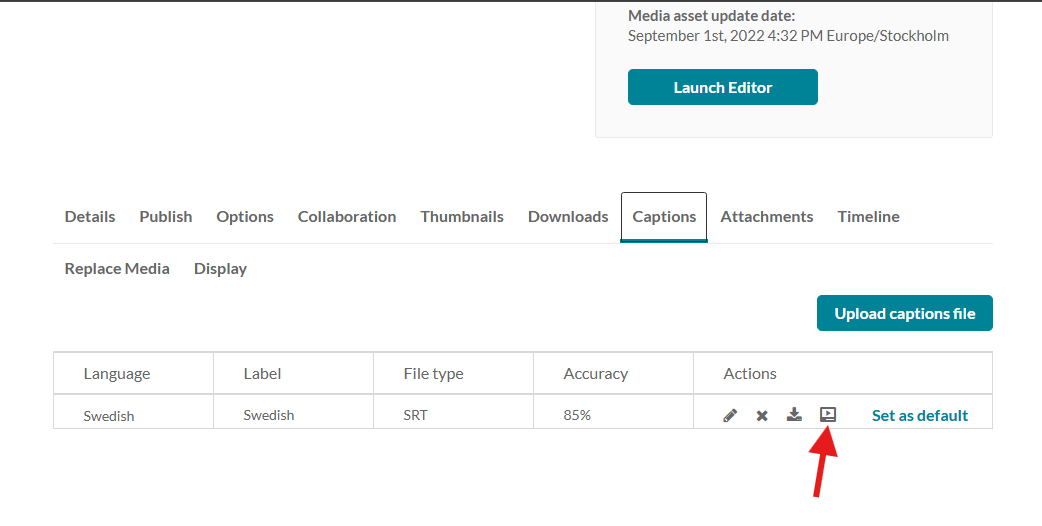
Now, after you refresh your browser window, you should be able to see a subtitle icon inside the player in your video clip.